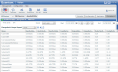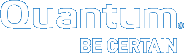View Chargeback Usage Reports
Use the Chargeback Usage report to view ingest and capacity information for both shares and partitions configured on a DXi device or Q-Cloud Protect appliance.
You can only view Chargeback Usage reports for DXi devices with a software version of 2.3 or newer.
Tips for Using the Chargeback Usage Report
Keep the following tips in mind when using the Chargeback Usage report:
The DXi device or Q-Cloud Protect appliance reports chargeback in 1 or 5 minute intervals, so the display always lags by at least 1 to 5 minutes. In addition, if a replication starts and completes in a single reporting interval, ingest data is not displayed on the graph or legend.
Changes in rounding and granularity can cause small differences in the values displayed in the GUI, graph summaries, and file outputs. There may also be small differences in graph summary values when the time granularity is changed.
Because of the way the statistics are estimated, chargeback yields the best results when the selected time frame is greater than 7 days.
When you download a Chargeback Usage report using the Download Chargeback icon, Vision provides the report with a file name that is an aggregate of the report type, the system's serial number, and the start and end times of the selected time frame.
Example
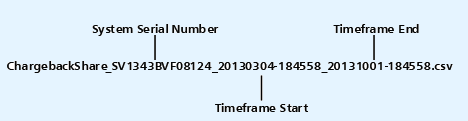
- From the < individual> Device console, click the Chargeback tab to display the Chargeback console.
- Select the time period on which to report by doing one of the following:
 Select a pre-defined time period
Select a pre-defined time periodIn the Period drop-down list, select Last Week, Last Month, or Last Quarter to report on the corresponding time period.
 Define a custom time period
Define a custom time period- In the Period drop-down list, select Custom to define a custom time period on which to report.
- In the Start and End fields, define the custom time period.
- In the Chargeback Usage Report drop-down list, select one of the following to define the type of report to generate:
 share
shareGenerates data for all shares configured on the DXi device or cloud appliance.
 replication
replicationGenerates data for all shares or partitions replicated to the target system.
 partition
partitionGenerates data for all partitions configured on the DXi device or cloud appliance.
Vision displays the Chargeback Usage report for the defined criteria. See Chargeback Report Results for a description of each column in the report.
Figure 1: Chargeback Usage Report
- Click on a row in the report to display both the Ingest and Capacity graphs for the selected share or partition. See Chargeback Report Results for a description of each graph.